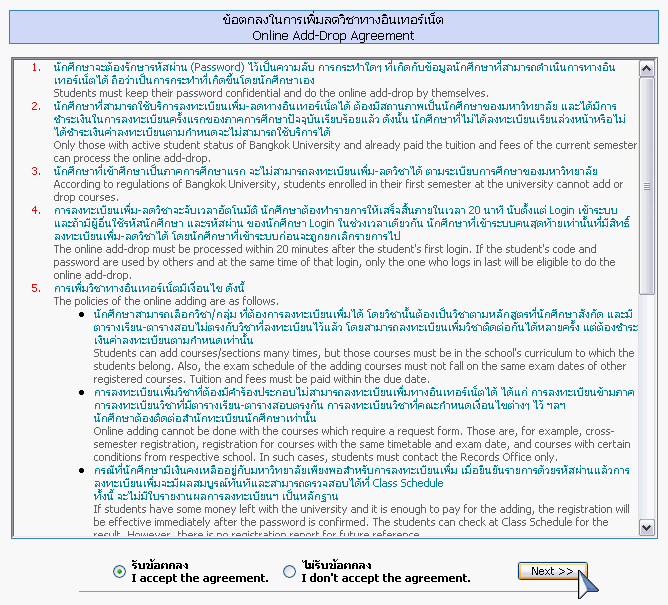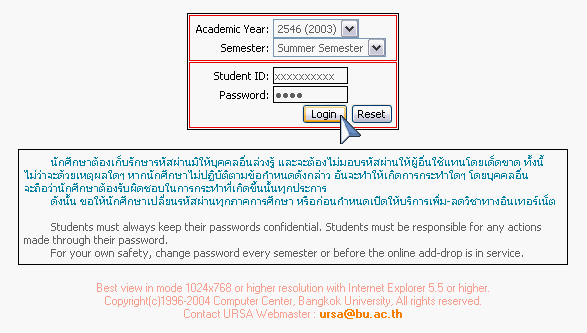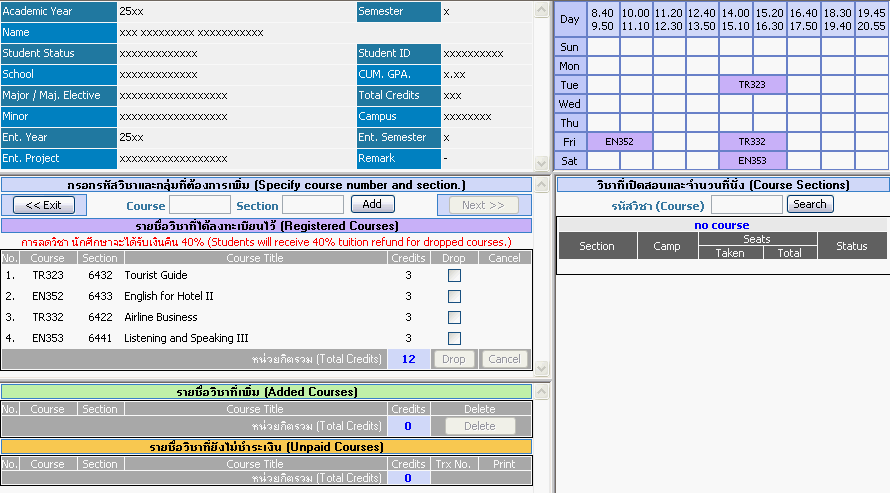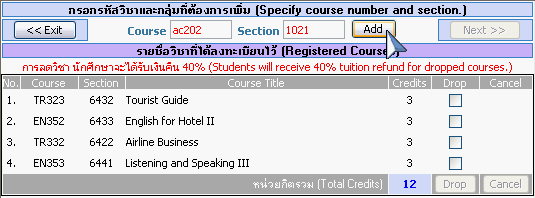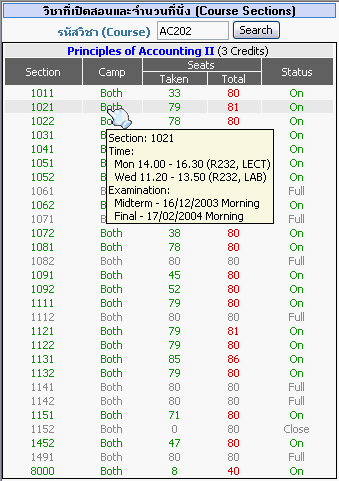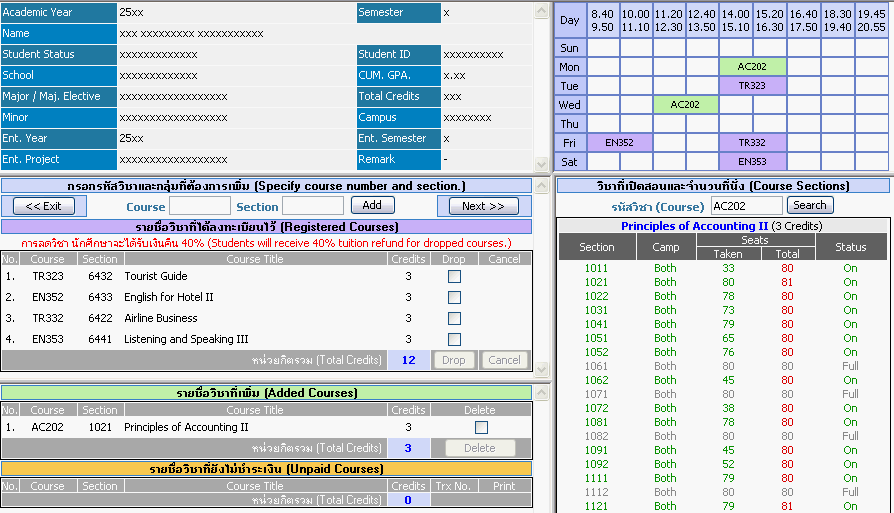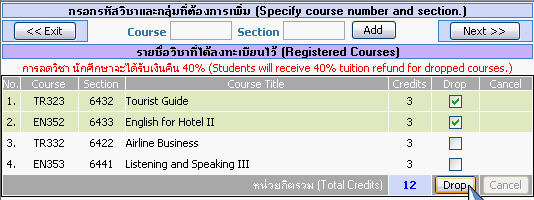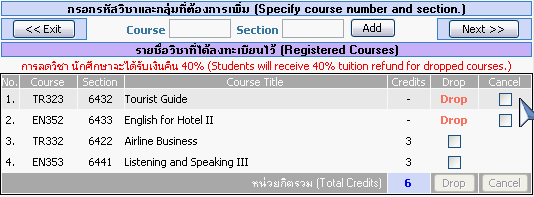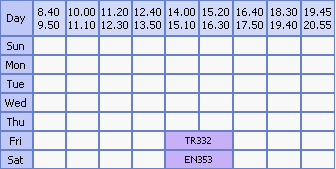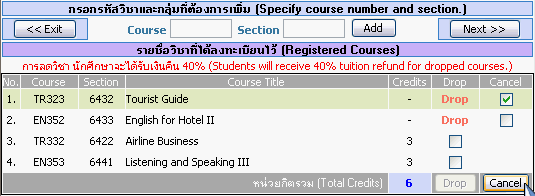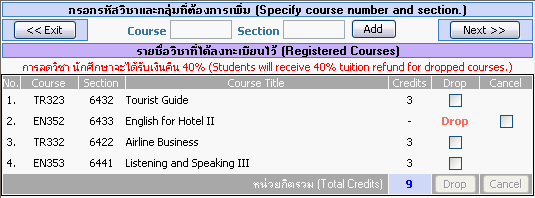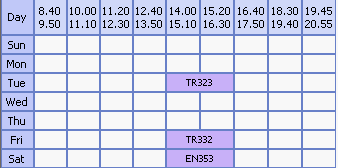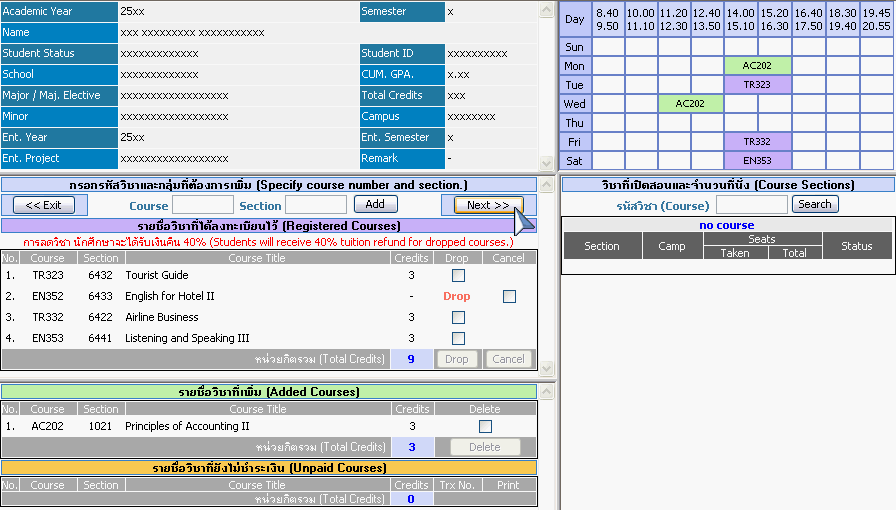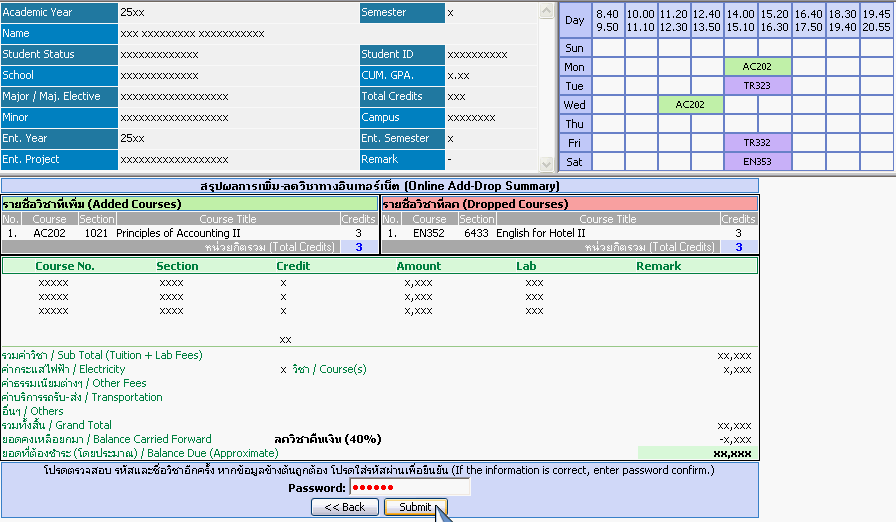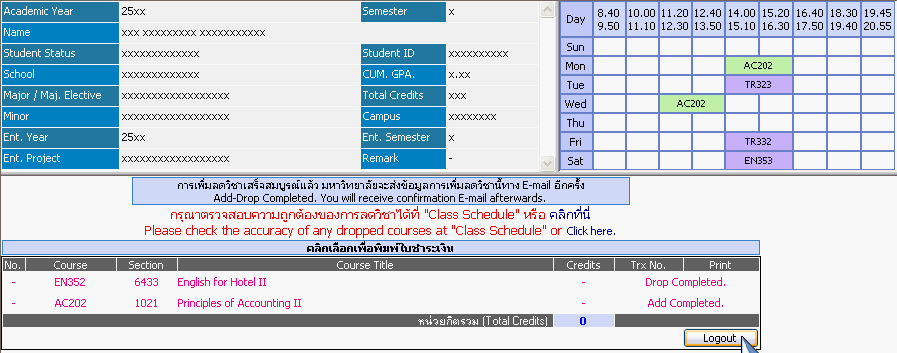ขั้นตอนการเพิ่มลดวิชาทางอินเทอร์เน็ต / Online Add-Drop Procedures หน้าจอที่ 1. อ่าน ข้อตกลงในการเพิ่มลดวิชาทางอินเทอร์เน็ต จากนั้นให้นักศึกษาเลือกเงื่อนไข รับข้อตกลง แล้วคลิกปุ่ม Next >> จึงจะสามารถไปขั้นตอนถัดไปได้ Screen 1. Read "Online Add-Drop Agreement" choose "I accept the agreement" then click "Next >>" to continue. หน้าจอที่ 2. เลือกปี/ภาคการศึกษาที่ต้องการเพิ่มลดวิชา กรอกรหัสนักศึกษา และรหัสผ่าน แล้วคลิกปุ่ม Login Screen 2. Choose Academic Year and Semester that you wish to add or drop. Fill in your student ID and password, and then click "Login". หน้าจอที่ 3. เมื่อใส่รหัสผ่านถูกต้อง หน้าจอจะแบ่งเป็น 4 ส่วน
รายละเอียดของนักศึกษา ตารางเรียน รายชื่อวิชาที่้ลงทะเบียน รายชื่อวิชาที่เพิ่ม/ลด และรายวิชาที่ยังไม่ชำระเงิน ตรวจสอบรายวิชาที่เปิด Screen 3. When the password is confirmed, the screen will be divided into 4 parts.
Personal Data Class Schedule Registered Courses, Add/Drop Courses, Unpaid Courses Courses Available การเพิ่มวิชา / Added Courses แบบที่ 1. ถ้านักศึกษาเตรียมวิชาและกลุ่มที่ต้องการเพิ่มมาแล้ว สามารถใส่ Course และ Section แล้วคลิกปุ่ม Add Option 1. If students already have courses and sections, they can fill in "Course" and "Section" and then click "Add". แบบที่ 2. ใส่รหัสวิชาและคลิกปุ่ม Search ระบบจะแสดงกลุ่มทั้งหมดของรหัสวิชานั้น พร้อมทั้งแสดง วิทยาเขตที่เปิดสอน สถานะของวิชา และจำนวนที่นั่ง * นักศึกษาสามารถคลิกเลือกที่กลุ่มเพื่อเพิ่มวิชาได้ทันที Option 2. Students can fill in "Course" and click "Search". All the sections of that course will be listed, including details of campus, course status, and number of seats. * Students can click at the section to add the course. ตัวอย่างการเพิ่มวิชา / Example of adding courses - วิชาที่เพิ่มจะถูกแสดงในส่วน รายชื่อวิชาที่เพิ่ม และส่วนตารางเรียนจะแสดงวิชาที่เพิ่มเข้าไป - The courses added will be listed in "Added Courses" and will also be shown in the Class Schedule. การยกเลิกวิชาที่เพิ่ม / Canceling the Added Courses - คลิก - Click การลดวิชาที่ลงทะเบียนแล้ว / Dropping Courses - คลิก - Click - เมื่อลดวิชาแล้ว ส่วนตารางเรียนจะไม่แสดงวิชาที่ลด - No courses dropped will be shown in the Class Schedule. การยกเลิกวิชาที่ลด / Cancel the Dropped - คลิก - Click - เมื่อยกเลิกวิชาแล้ว ส่วนตารางเรียนจะแสดงวิชาที่ยกเลิก - No courses cancelled will be shown in the Class Schedule. เมื่อเพิ่มลดได้วิชาตามต้องการแล้ว คลิกปุ่ม Next >> After completing the adding and dropping courses, click "Next >>". หน้าจอที่ 4. สรุปผลการเพิ่มลดวิชา และแสดงจำนวนเงินที่ต้องชำระโดยประมาณ - ให้นักศึกษาตรวจสอบวิชาที่เพิ่มลดให้ละเอียด และจำนวนเงินที่ต้องชำระ เมื่อข้อมูลถูกต้องแล้ว จึงใส่รหัสผ่านเพื่อยืนยัน แล้วคลิกปุ่ม Submit - หรือ คลิกปุ่ม << Back เพื่อกลับไปแก้ไข Screen 4. Summary of Adding-Dropping and Estimated Payment. - Carefully review the adding/dropping courses and the estimated payment. If the information is correct, enter password to confirm, and then click "Submit". - Or click "<< Back" to return to make corrections. หน้าจอที่ 5. การเพิ่มลดวิชาเสร็จสมบูรณ์ - กรณีที่นักศึกษามีเงินคงเหลืออยู่กับมหาวิทยาลัยเพียงพอสำหรับการลงทะเบียนเพิ่ม การลงทะเบียนเพิ่มจะมีผลสมบูรณ์ทันที - ถ้าไม่มีเงินคงเหลือ นักศึกษาจะต้องพิมพ์ใบชำระเงิน เพื่อไปชำระตามกำหนด โดยคลิกที่รูป - การลดวิชาจะมีผลสมบูรณ์ทันทีและมหาวิทยาลัยจะตั้งยอดคืนเงินอัตโนมัติ 40% Screen 5. Completed Adding/Dropping - If students have some money left with the university and it is enough to pay for the adding, the registration will be effective immediately. - If students have no money with the university, click at - Dropping will be effective immediately and 40% tuition refund will be applied automatically.
Total access 298,491 times, Since 28-10-2004. Best view in mode 1024x768 or higher resolution with Internet Explorer 5.5 or higher.comp_center@bu.ac.th